Troubleshooting - demo device
Connecting the device to the Bosch IoT Suite asks for a certificate?
Messages for LED or Display are visible at the Bosch IoT Suite Console but not at the demo device?
How to proceed in case of failing assignments in Bosch IoT Rollouts?
Connecting the device to the Bosch IoT Suite asks for a certificate?
The first section of the demo device is called Connection and is pre-set with all the values gathered during provisioning.
You will just need to type in the correct password, and the connection from the device to Bosch IoT Hub - HTTP adapter is established.
However, some browsers will additionally ask for a certificate.
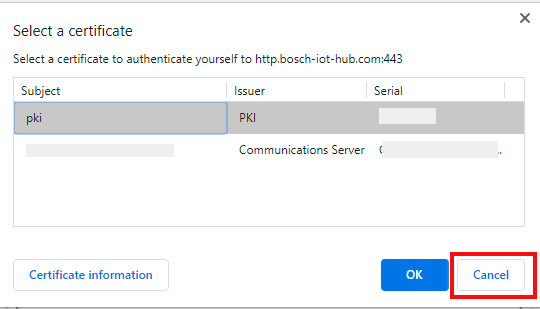
Please ignore such a prompt for the demo device, and also in case you work directly with the plain Bosch IoT Hub - HTTP Adapter.
The Bosch IoT Hub offers additionally Basic Auth for development, and this is the authentication method that we apply for the demo device.
Of course, we do not encourage to use Basic Auth for your production scenario.
Find details on further authentication options at Device authentication.
Feature values not visible at the Bosch IoT Suite Console?
First, try to refresh the browser and wait another 5 seconds (this is the pre-defined interval for sending the telemetry data).
In case nothing happens, please re-check at the demo device the first section, called Connection.
Messages for LED or Display are visible at the Bosch IoT Suite Console but not at the demo device?
First, make sure you have sent the correct "Subject", a valid payload, the correct type of payload, and the specific feature which is capable to execute such an operation.
In case nothing happens, please re-check at the demo device the first section, called Connection.
If the connection is open ("Connection has been established.") but still no change is visible, try to access the logs:
Navigate to Connections UI feature > your connection is called by default Devices via Bosch IoT Hub > Metrics.
The number of failures should be visible there. Enable logging and repeat the request.
How can I check for connectivity problems?
WiFi problems of your cell phone should be visible at the specific setting for your device.
Connection from the demo-device to Bosch IoT Hub not open → check the connection dialog for the right configuration to the Hub HTTP Adapter and the right password.
Connection from Hub to Things not open → check Things dashboard > Connections.
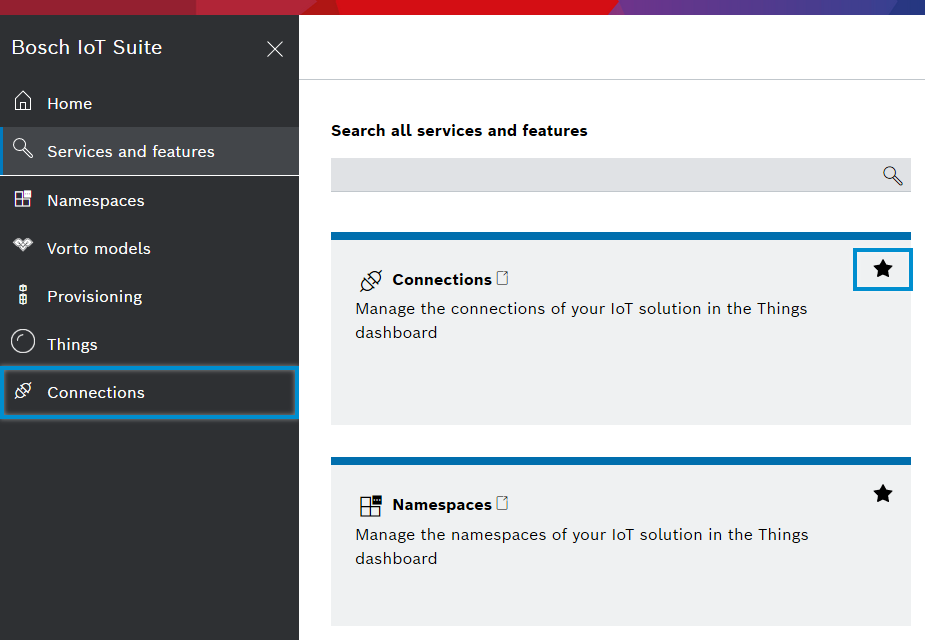
In case the telemetry events arrived at the Things service but could not be applied → navigate to Things dashboard > Connections > your connection > Metrics.
The number of failures should be visible there. Enable logging and repeat the request.
How can I check for authorization problems?
Device connectivity layer to digital twin layer: Make sure that the authorization subject of the connection is the same as the one within the policy.
No device visible at the dashboard:
The Bosch IoT Suite UI works in the context of the subscription (uses the Suite Auth token - which is OAuth2).
See Policy examples for details on how to expand the policy to let some other user, application, technical client, or connection read the device property values.In case the device is not allowed to publish to the digital twin layer:
Check the policy your.namespace:demo-device-name via the Bosch IoT Things HTTP API
By default the Hub connection which is created automatically only knows the subject integration:my-Solution-ID:hub
In case you need to empower another subject, you need to add it in the connection and in the policy.
The virtual device will authenticate towards Bosch IoT Hub with the AuthID and the password set at the time of provisioning.
In case you need to disable the usage (e.g. attack after a demo to a customer) feel free to either delete the thing or just disable the password.
UI > Devices > demo thing > Device > toggle disable device, or
add a new password and disable the secret you have shared for demo purposes.
In case the complete subscription was not meant to be shared with the customer, you can also
delete the complete subscription in the portal.
https://accounts.bosch-iot-suite.com/subscriptions
Your "demo" namespace will be available again after 3 days.delete the namespace > this will delete ALL things and policies related.
Your "demo" namespace will be available again after some hours.
How can I reset the demo device?
In case you cannot re-establish the connection, close all browsers, delete cookies and start again at Step 2 - Connect the demo device.
How to deal with a network error?
In case of a network error message, please re-check the policy and the connection.
Try to read the policy with the given ID via a plain GET policy request
https://apidocs.bosch-iot-suite.com/?urls.primaryName=Bosch IoT Things - API v2#/Policies/get_policies__policyId_
The user and the Hub need read and write permission on the "message:/" resource.Re-check the connection and make sure the "Bosch IoT Hub subject"
integration:your-things-solution-id:hub is also set in the Target section.